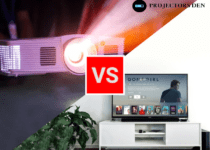How Do I Stop My Projector From Ghosting

The word “ghosting” means different things in different situations.
In relationships, “ghosting” is when someone agrees to meet but doesn’t show up, or when a partner stops answering calls and messages and cuts off all contact.
When it comes to projectors, “ghosting” is about how projectors display images on a screen.
In this article, we’ll give you a quick overview of what ghosting means in the context of projectors.
If you’re experiencing this issue with your projector, we’ll also discuss what causes it and how to fix it.
Keep reading to solve the ghosting problem with your projector.
How Can I Fix My Ghosting Problem
If you’re dealing with ghosting issues, there are several steps you can take to address the problem.
- First, inspect whether the video cables are near power cables or other wires.
- Make sure not to bunch up the VGA cable, as this can cause problems.
- Ghosting is often the result of electromagnetic interference. Using shielded, ferrite-coated, or gold-plated cables can help reduce this interference.
- If you need to use multiple connectors, consider using a powered VGA booster. These devices can increase the strength of the VGA signal, which may reduce ghosting effects.
What is Ghosting in Projectors?
Ghosting happens when you see a faint or duplicate image on a projector screen.
These shadowy images usually show up in one area of the screen, not all over it. However, sometimes they can cover the whole screen.
But not every weird image is ghosting. Things like double images, lines, focus problems, and the rainbow effect are different issues.
Older LCD projectors often have these problems.
The rainbow effect, often mistaken for ghosting, is more of an issue with DLP projectors. They use a spinning color wheel, and when it doesn’t sync right with the picture, you get a dimmer image, less colorful, or separate colors, which is the rainbow effect.
It’s not the same as ghosting.
Why Does Ghosting Happen in Projectors
Ghosting in projectors can occur because of either the projector’s internal hardware or external factors.
It usually arises from the way the projector is configured. External factors, such as faulty or incorrectly connected cables, as well as differences in video resolutions between the projector and the input source, are the primary reasons for this.
When you use intermediary devices like extension or junction boxes or transmitters, these accessories might not effectively transmit the original signal to your projector, leading to the ghosting issue.
Leaving the Screen On for Long Hours
If you have experience with OLED screens, you’re likely aware that keeping the screen on for extended periods can lead to certain elements of the image getting permanently stuck on the display.
That’s why when it comes to the “always-on screen” feature on smartphones, things like the clock and notifications don’t stay in one place on the screen. They constantly move around to prevent burn-in.
Likewise, when projector screens are left on for many hours or days at a stretch, they can experience image retention or ghosting issues.
Cables Could be the Reason
Image retention is often caused by a messy cable setup.
Imagine if the cable gets tangled with other wires or is too close to wires connecting to other devices. This can create problems like faint pictures or strange shapes on the screen. It’s because the signals and electrical stuff interfere with each other.
Here are the common cable problems:
- A cable that’s damaged or not very good quality.
- Using an extra long cable, especially over 40 to 50 feet for HDMI.
- Cables that aren’t well protected or are patched together with duct tape.
- Using the wrong or not-so-good extension cord or extender.
Depending on the type of cable you use (like VGA, USB, DisplayPort, HDMI, etc.), these issues can make your troubles worse or cause minor problems.
Poor Wireless Connection
When your projector and the device sending it videos are linked through wireless connections, there can be problems with the video signal while it travels from one point to another.
Some projectors, particularly smart ones, can be connected to your phone, laptop, or speaker without wires. Just remember that the device sending the video needs to support wireless connections too for this to work.
If you have an older-style projector (like A/V or VGA), you can make it wireless by using a wireless dongle. You connect it to your Wi-Fi network, download the right apps, and it functions like a computer with projector abilities.
A Bad Lamp
The primary internal cause of ghosting is typically a worn-out or old lamp. While a problem with the lens can also result in ghosting, this is quite unusual.
When the projector lamp is getting close to the end of its life, it doesn’t suddenly fail completely.
The first indication is a decrease in its brightness. If you overlook this initial dimming because it’s not very obvious, you might start experiencing more noticeable problems like color loss, lines, and ghosting.
How Do I Stop My Projector from Ghosting
Apply Screen Savers
To prevent image retention caused by keeping the projector running continuously, it’s a good idea to power off the projector when it’s not in use for extended periods.
If turning it off is not possible or practical, especially in settings like a corporate environment where you need it to be ready at all times, you can alternate between displaying solid white and black screens without any text or images.
Using different colors this way puts minimal stress on the LCD pixels. It’s usually best to have a completely white screen with the backlight dimmed.
Additionally, using an alternating pixel checkerboard pattern might be more effective than a fixed one.
Change Cables
If your current cables are worn out or you don’t have the right ones, it’s a good idea to invest in high-quality cables. Avoid bundling them together.
While good cables won’t necessarily improve picture quality, they can prevent issues.
However, if you switch from a faulty cable that caused ghosting to a new one, you’re likely to see an improvement in picture quality.
The ghosting or internal reflections that disrupt the main signal are often caused by signal inconsistencies. Ghosting is typically a reflection of the primary signal bouncing back and forth within the cable.
If the signal didn’t stay within the cable’s diameter, it would have traveled farther and not interfered with the original signal. This is why a new cable can make your images look better.
When it comes to cable length, it’s best to go for cords that are no longer than 25 feet. Fifty feet is the maximum length for an HDMI cable without a significant loss of signal strength, but it’s pushing the limit.
In any case, such lengthy cables are usually hard to find in stores or online, which could indicate reliability issues with longer cords.
If you need a cable longer than the standard length, consider “powered” cables.
A powered HDMI cable has a built-in processor or internal signal booster that draws power from a separate power source or the connected device’s HDMI port. This enables it to effectively transmit the signal over longer distances.
Here are some powered HDMI cable options to consider if you need lengths greater than 50 feet:
- Postta HDMI 2.0V Cable with Built-In Signal Booster
- GearIT In-Wall CL3 Rated HDMI Cable with Signal Booster
- Million Built-In Signal Booster HDMI Cable
These are suitable for longer cable lengths.
Opt for a Wired Connection
While wireless connections are convenient, they frequently come with a trade-off in terms of quality.
If you suspect that the ghosting issues with your projector might be linked to the wireless setup, consider using cables instead.
However, if using cables doesn’t seem like a feasible option for your configuration, it’s a good idea to examine your Wi-Fi dongles or Bluetooth adapters. Determine whether replacing them could resolve the problem.
It’s possible that the Wi-Fi dongle is not effectively receiving the wireless signals and transmitting them to the projector.
Replace the Bulb
If your projector’s lamp is old or damaged, you should think about getting a new one. If it’s still under warranty, you might be able to get a replacement for free.
Even if it’s not under warranty, don’t worry too much, as projector bulbs are usually not very expensive. But keep in mind that the price can vary depending on the type and brand of the projector.
As a general rule, if the new bulb costs more than half of what you paid for the projector, it might be a good idea to consider buying a new projector, especially if your current one is quite old.
Conclusion
Ghosting in projectors typically stems from minor issues that are easily rectified. Neglecting these problems could lead to a permanent issue or increased repair costs. Whether it’s your projector’s lamp, the input cables, or the wireless connection causing the problem, there are solutions to eliminate ghosting.
Some of these fixes may even address unrelated issues; for instance, changing your projector’s bulb can resolve problems like uneven screen brightness. Therefore, when encountering multiple issues simultaneously, consider that one fix might resolve them all. Therefore, it’s important not to ignore any problems you observe while using your projector.
Related Posts: